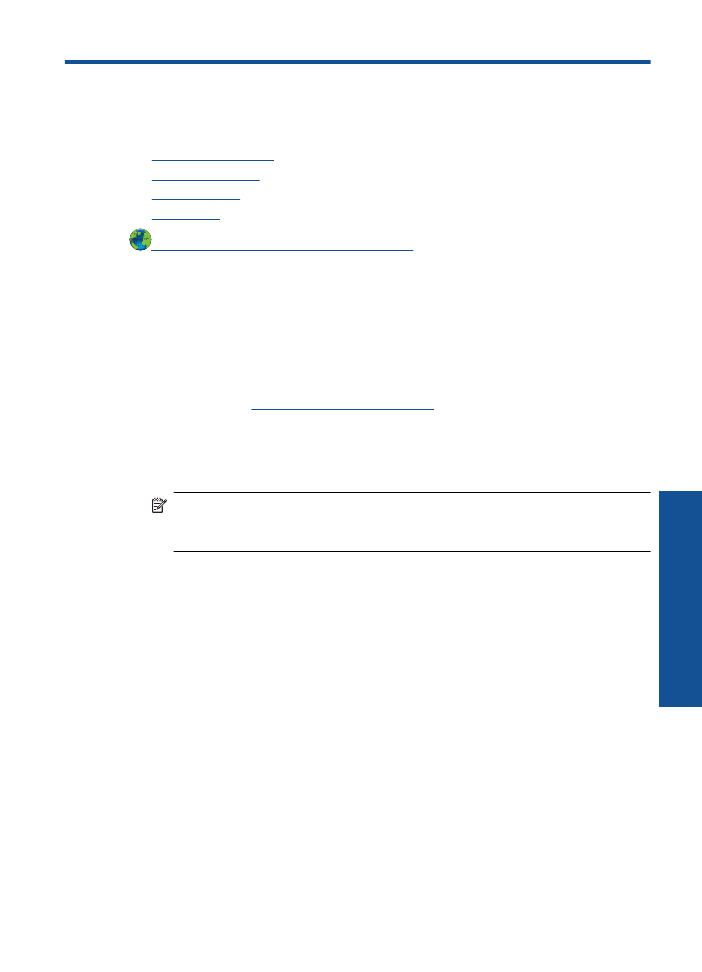
Improve print quality
1.
Make sure you are using genuine HP cartridges.
2.
Check the print properties to make sure you have selected the appropriate paper type
and print quality from the
Media
drop-down list. In the Printer Software, click
Printer
Actions
and then click
Set Preferences
to access the print properties.
3.
Check the estimated ink levels to determine if the cartridges are low on ink. For more
information, see
Check the estimated ink levels
. If the print cartridges are low on ink
consider replacing them.
4.
Align the printer cartridges
To align the cartridges from the Printer Software
NOTE:
Aligning the cartridges ensures high-quality output. The HP Printer
prompts you to align the cartridges when you print a document after installing a
new cartridge.
a
. Load letter or A4 unused plain white paper into the input tray.
b
. In the Printer Software, click
Printer Actions
and then click
Maintenance
Tasks
to access the
Printer Toolbox
.
c
. The
Printer Toolbox
appears.
d
. Click
Align Ink Cartridges
tab. The product prints an alignment sheet.
5.
Print a diagnostics page if the cartridges are not low on ink.
To print a diagnostics page
a
. Load letter or A4 unused plain white paper into the input tray.
b
. In the Printer Software, click
Printer Actions
and then click
Maintenance
Tasks
to access the
Printer Toolbox
.
c
. Click
Print Diagnostic Information
to print a diagnostics page. Review the blue,
magenta, yellow, and black boxes on the diagnostics page. If you are seeing
Improve print quality
27
Solve a problem
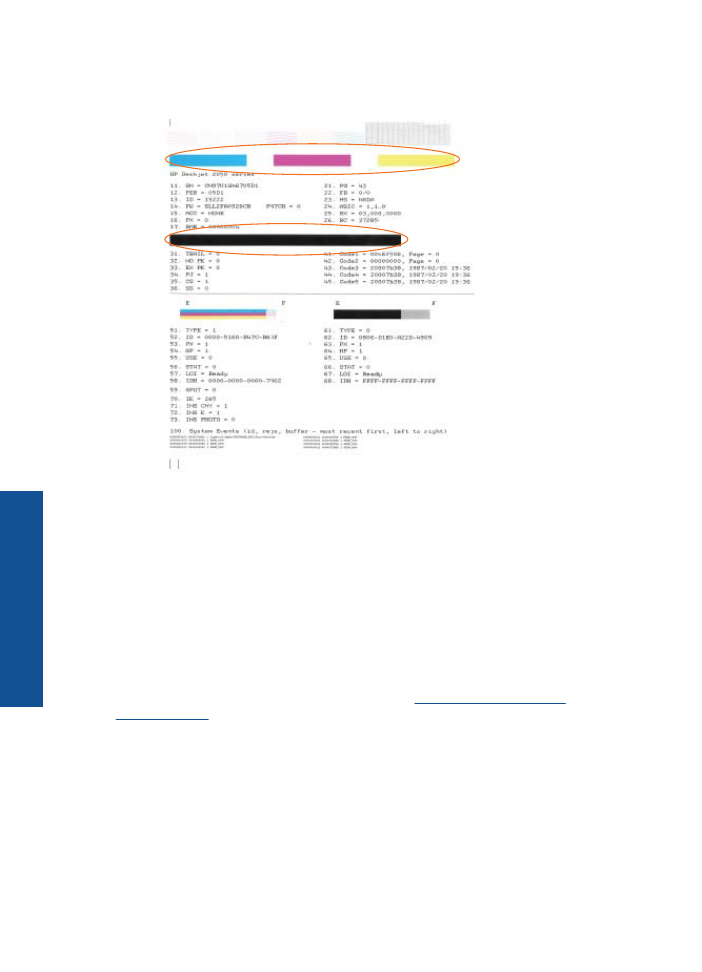
streaks in the color and black boxes, or no ink in portions of the boxes, then
automatically clean the cartridges
6.
Clean the print cartridges automatically, if the diagnostic page shows steaks or
missing portions of the color and black boxes.
To clean the cartridges automatically
a
. Load letter or A4 unused plain white paper into the input tray.
b
. In the Printer Software, click
Printer Actions
and then click
Maintenance
Tasks
to access the
Printer Toolbox
.
c
. Click
Clean Ink Cartridges
. Follow the onscreen instructions.
If the above solutions do not resolve the problem,
click here for more online
troubleshooting
.
Chapter 6
28
Solve a problem
Solve a problem