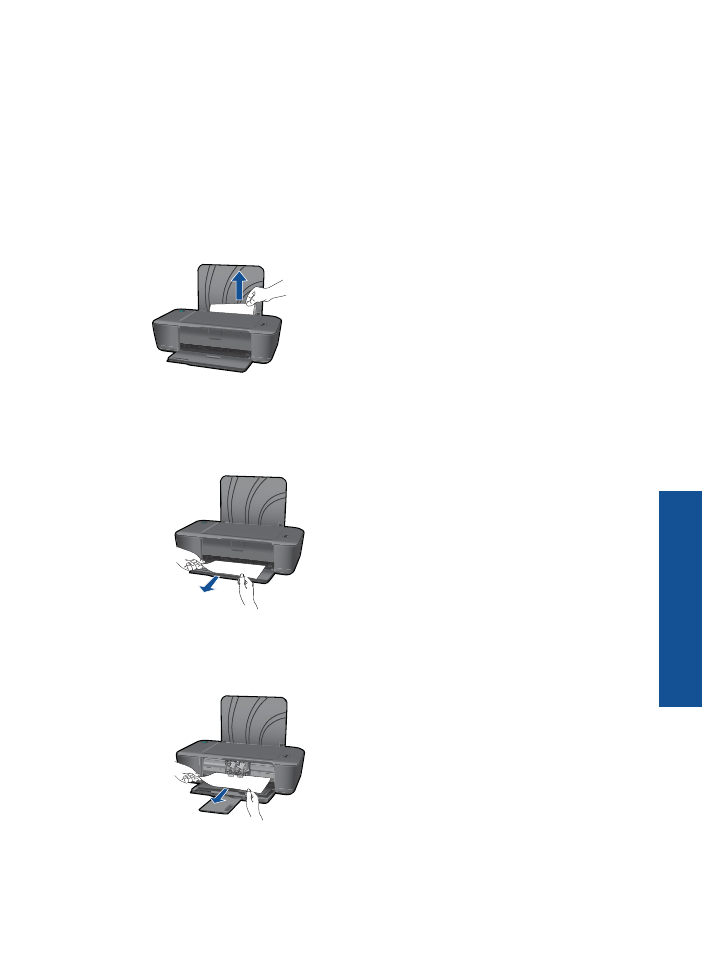
Clear a paper jam
Clear a paper jam.
To clear a paper jam
▲
Locate the paper jam
Input tray
If the paper jam is located near the back input tray, pull the paper gently out of the
input tray.
Output tray
•
If the paper jam is located near the front output tray, pull the paper gently out of
the output tray.
•
You may need to open the carriage door and slide the print carriage to the right
to access the paper jam.
Clear a paper jam
29
Solve a problem
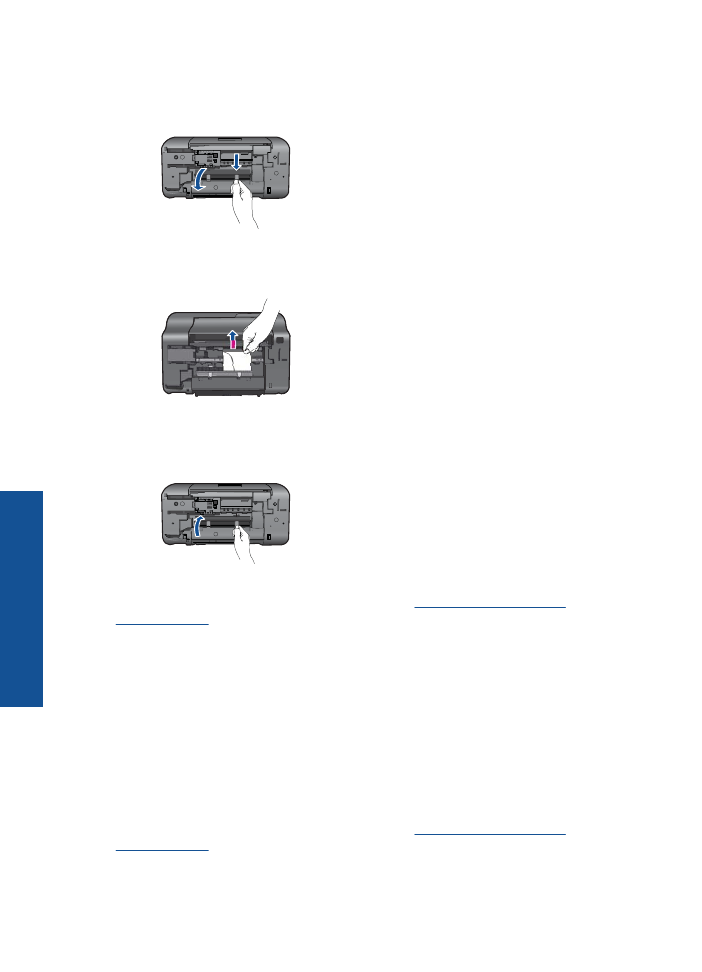
Inside of printer
•
If the paper jam is located inside the printer, open the cleanout door located on
the bottom of the printer. Press tabs on both sides of the cleanout door.
•
Remove jammed paper.
•
Close the cleanout door. Gently push the door towards the printer until both
latches snap into place.
Press the
Power
button to resume printing
If the above solutions do not resolve the problem,
click here for more online
troubleshooting
.
Prevent paper jams
•
Do not overfill the input tray.
•
Remove printed papers from the output tray frequently.
•
Ensure that paper loaded in the input tray lays flat and the edges are not bent or torn.
•
Do not combine different paper types and paper sizes in the input tray; the entire stack
of paper in the input tray must be the same size and type.
•
Adjust the paper-width guide in the input tray to fit snugly against all paper. Make sure
the paper-width guide does not bend the paper in the input tray.
•
Do not force paper too far forward in the input tray.
If the above solutions do not resolve the problem,
click here for more online
troubleshooting
.
Chapter 6
30
Solve a problem
Solve a problem